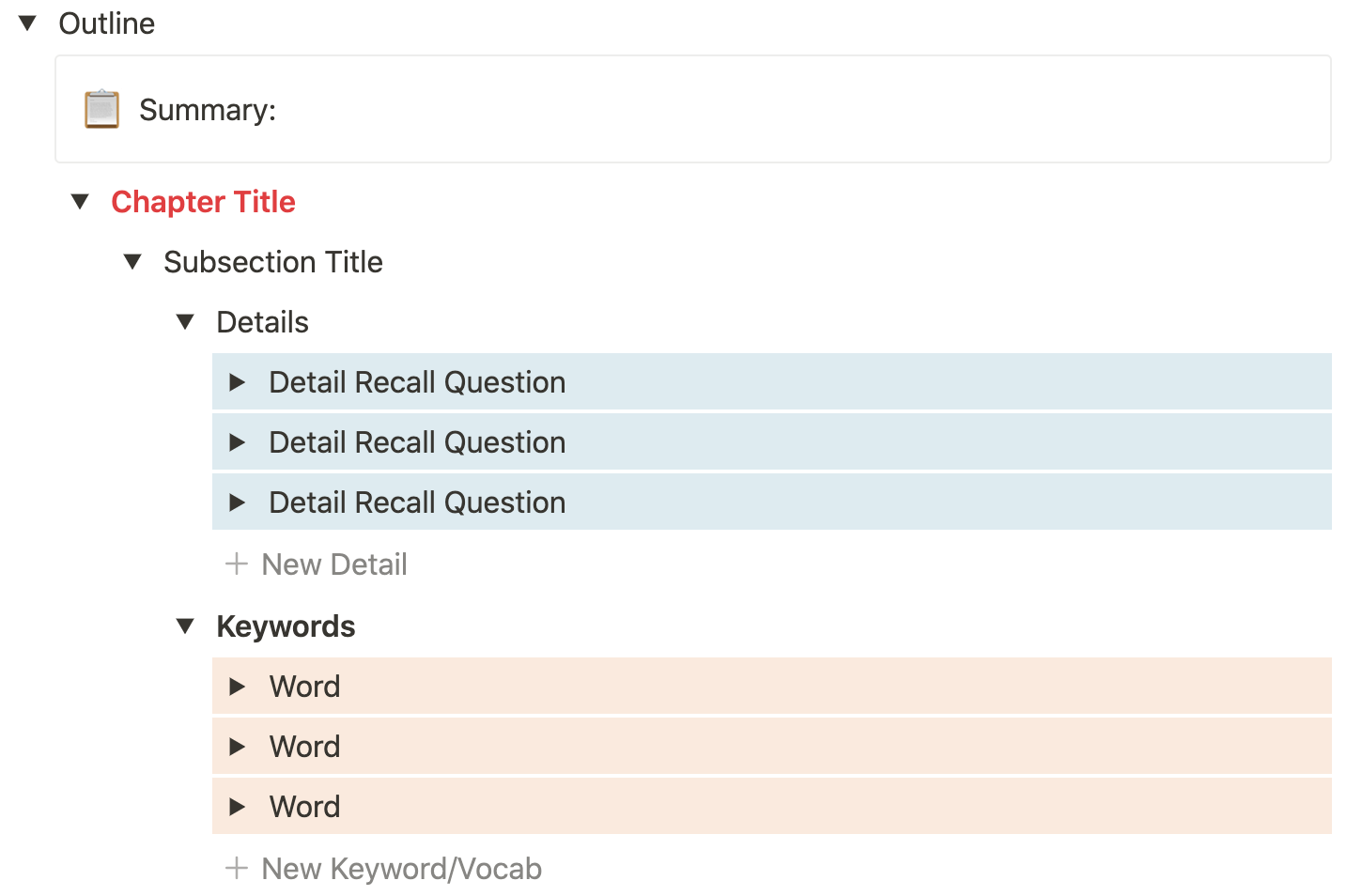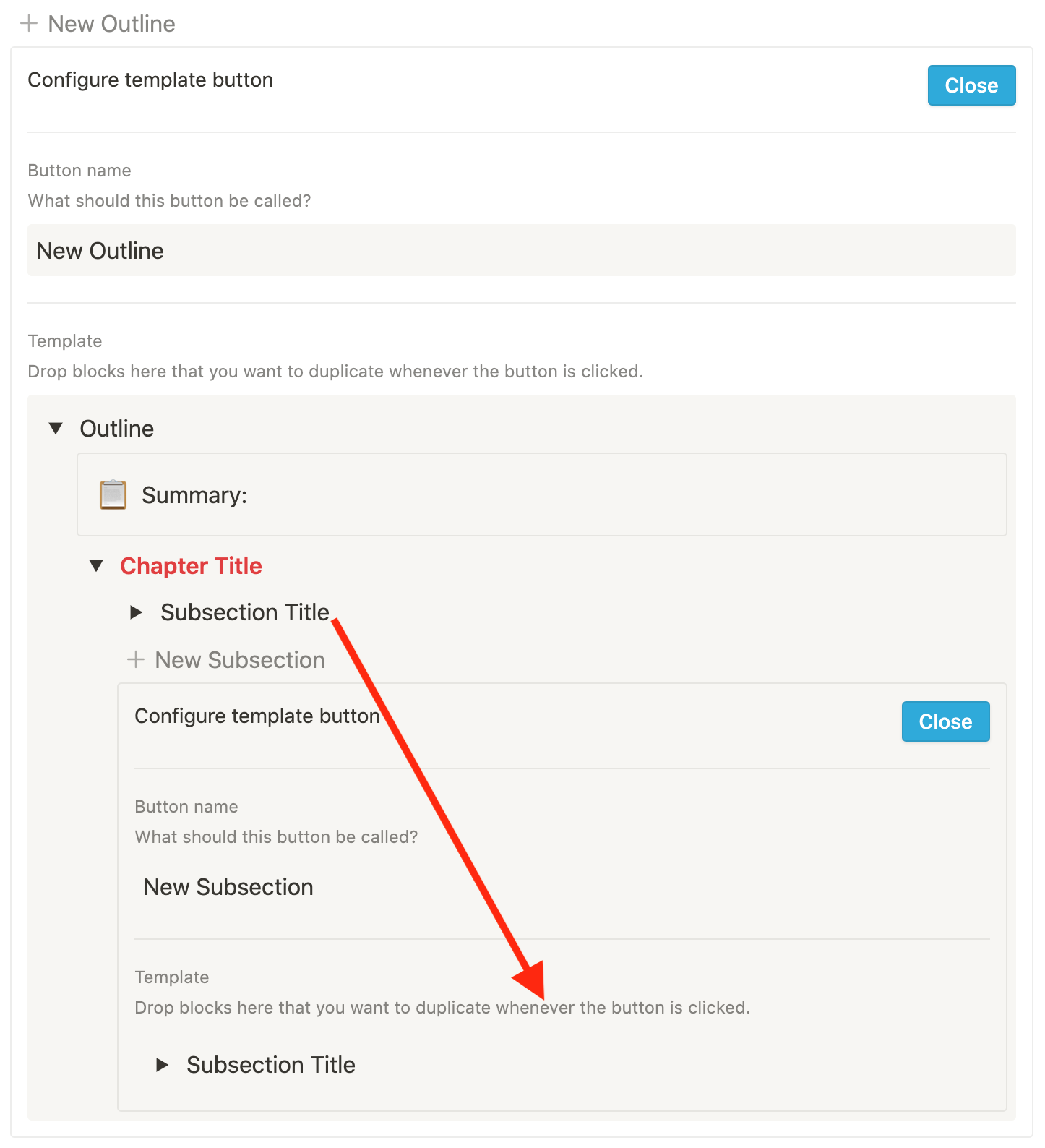📚 Book Breakdown
The following is a template button that will generate a skeletal outline for active recall book notes. Chapters, subsections, and other details are assembled in nested toggles. This inline template configuration is aimed to make book breakdown and skimming content easier. Here’s how it’s made.
Watch Me Make The Template
Step 1: Trigger A New Inline Template Button
Trigger: “/template”
Select “Configure”
Step 2: Configure Template To Look Like The Image Below
Trigger: “/toggle”
To Add Color: locate “::” next to desired block and navigate color.
What there is to recall:
All book subsections
All book subsection details
All book subsection keywords
Step 3: Add Nested Template Button For New Details/Keywords
Inside details and keywords, insert two more templates.
Trigger: “/template”
Step 4: Configure Nested Templates
Label nested templates New Detail and New Keyword.
Copy and paste complete Detail and Keyword toggles into each nested template
Step 5: Add And Configure “New Subsection” Button
Collapse subsection toggle and insert a new template below labeled New Subsection.
Copy and paste subsection toggle, similar to step 4.
Step 6: Add And Configure “New Chapter” Button
Collapse chapter toggle and insert a new template below labeled New Chapter.
Copy and paste chapter toggle, similar to step 5.
Complete Configuration
Included inside the Notion page below is a template button to create what you see above, an active recall outline. Also, there is a plain bullet-point outline template.