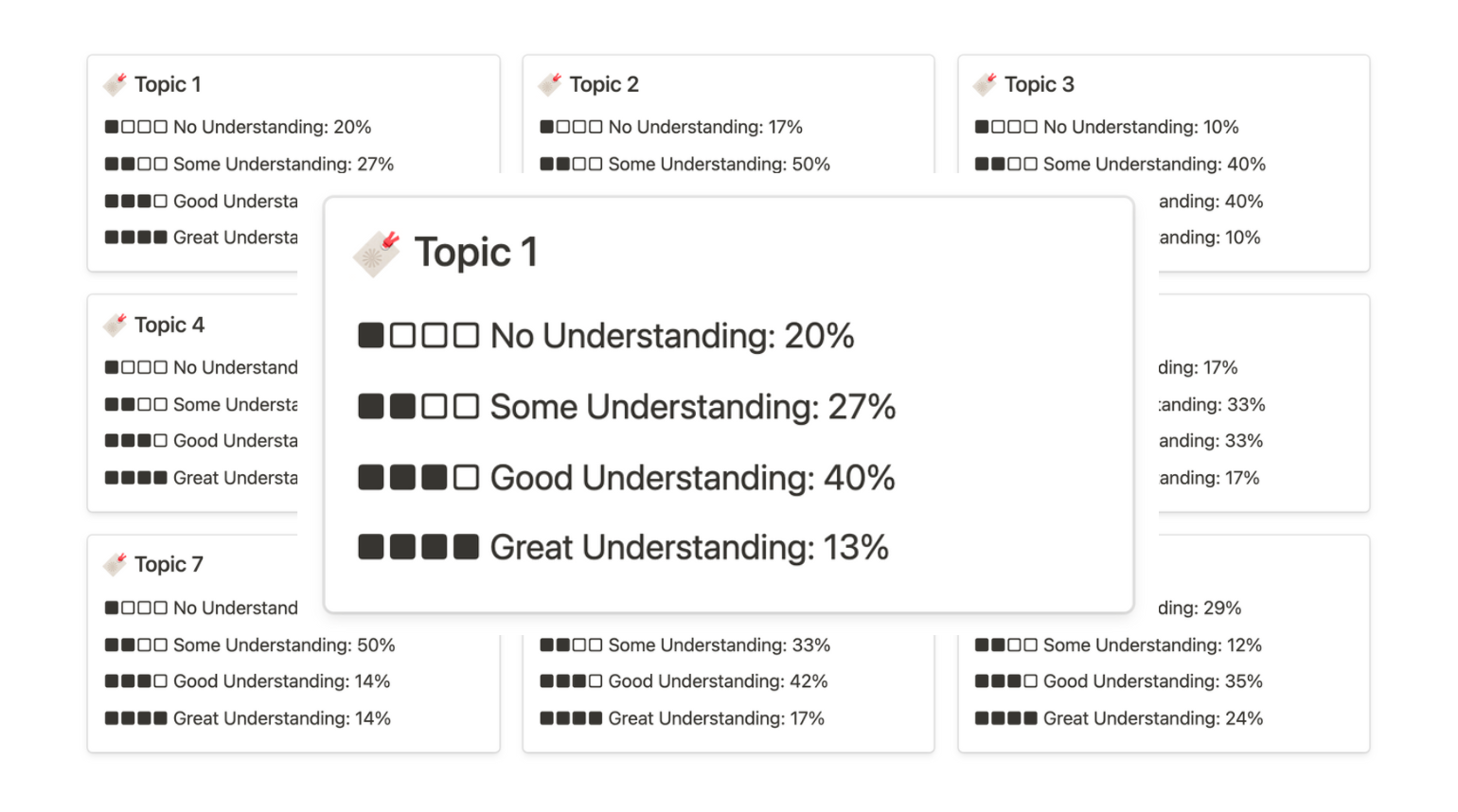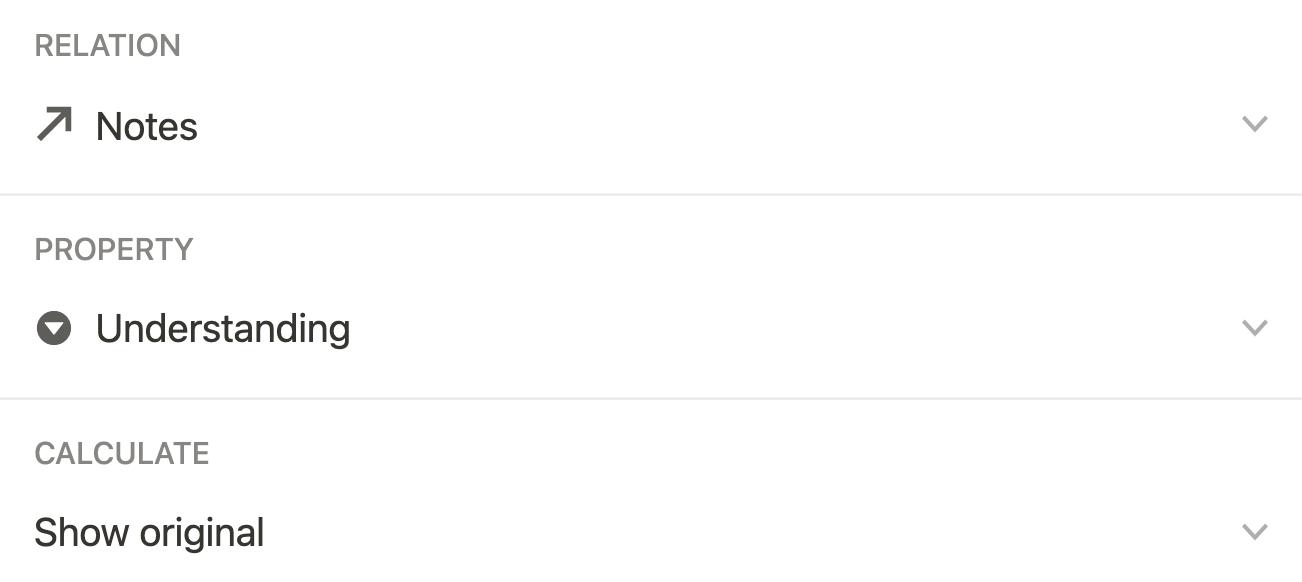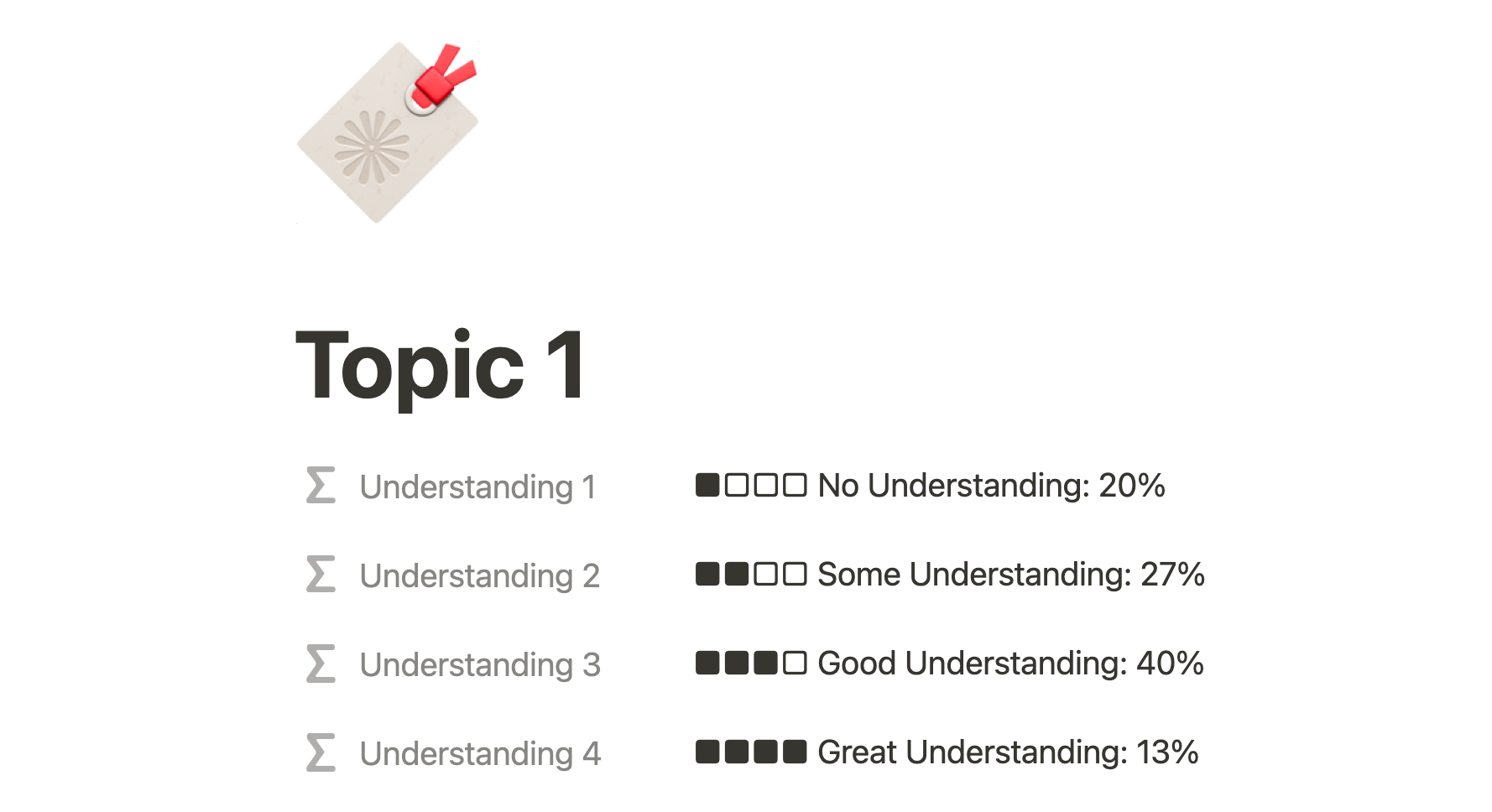🔖 Notion Tag Wall
Using the Relation property, a Notion user can view all of their tags for notes in a separate database. That database of tags can also be arranged in a Gallery. In this tutorial I show you how to analyze multiple tags in one tag wall. For instance, your notebook may have a tag for understanding alongside a contextual tag. Inside the contextual tag wall, I can determine how much of an understanding is associated with each contextual tag. Here’s how it works.
*There is a video guide and template located at the bottom
The Contextual Tag Database
This is where all tags, or topics, associated with a note are collected. This is possible with a Relation property.
Click to enlarge
The Notebook Database
This is where you add contextual tags in a notebook database. Relation properties essentially connect one database to another.
Communicate Between Tag Types
There are two types of tags a Notion user can create. If you look at the image above or below, there is a Select property tag for Understanding and a Relation property for contextual Tags.
Click to enlarge
Inside the contextual tag wall, let’s determine the level of understanding for each Topic. There are four understanding tags in the notebook (No, Some, Good, Great), so there will be four Formula properties inside the tag wall.
But first, let’s create two Rollups in the tag wall.
View Multiple Tags In A Tag Wall
This is what you’ll see inside a tag wall entry after revealing hidden properties. There are two Rollup properties. While Relation properties connect two databases, the rollup acts as a lookup, or can essentially grab other properties from the database you’re connected to.
In this instance, inside the Tag wall database, we’re grabbing the Understanding tag from the Notebook database.
Understanding configuration: show all understanding tags associated with notes under this topic.
No. Notes configuration: find number of notes associated with tag.
The Understanding Formulas
Inside each topic in the tag wall there are four Formula properties that calculate each level of understanding associated. Learn more about how these formulas work via the video below.
Understanding 1
"■□□□ No Understanding: " + format(round(length(replaceAll(replaceAll(prop("Understanding"), "No Understanding", "§"), "[^§]", "")) / prop("No. Notes") * 100)) + "%"
Understanding 2
"■■□□ Some Understanding: " + format(round(length(replaceAll(replaceAll(prop("Understanding"), "Some Understanding", "§"), "[^§]", "")) / prop("No. Notes") * 100)) + "%"
Understanding 3
"■■■□ Good Understanding: " + format(round(length(replaceAll(replaceAll(prop("Understanding"), "Good Understanding", "§"), "[^§]", "")) / prop("No. Notes") * 100)) + "%"
Understanding 4
"■■■■ Great Understanding: " + format(round(length(replaceAll(replaceAll(prop("Understanding"), "Great Understanding", "§"), "[^§]", "")) / prop("No. Notes") * 100)) + "%"
Show Formulas In A Gallery Card
To show formulas inside a Gallery card, navigate to properties > toggle all formulas. If your database is an “inline” database and not in a full page, the properties will be located in the database menu.