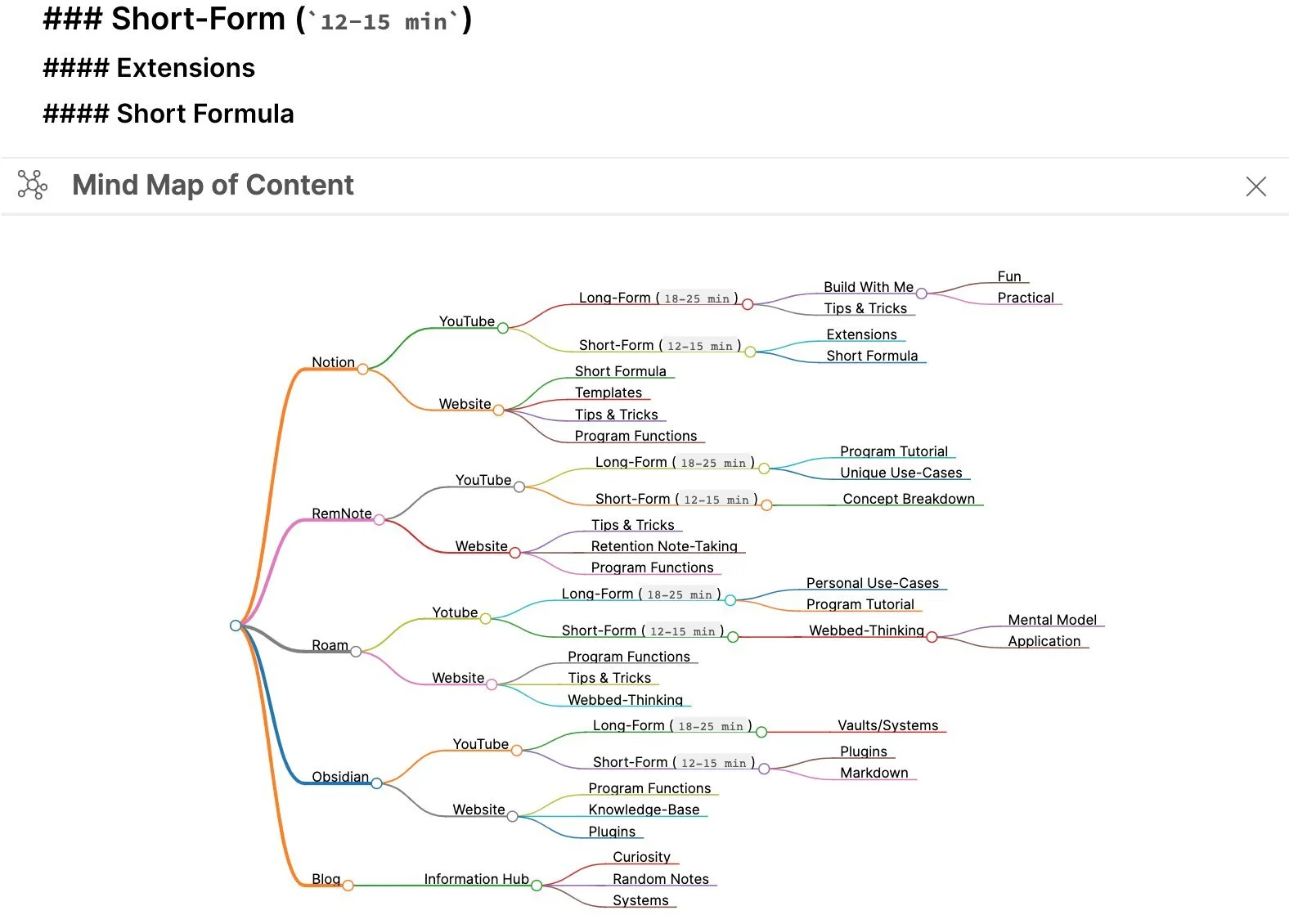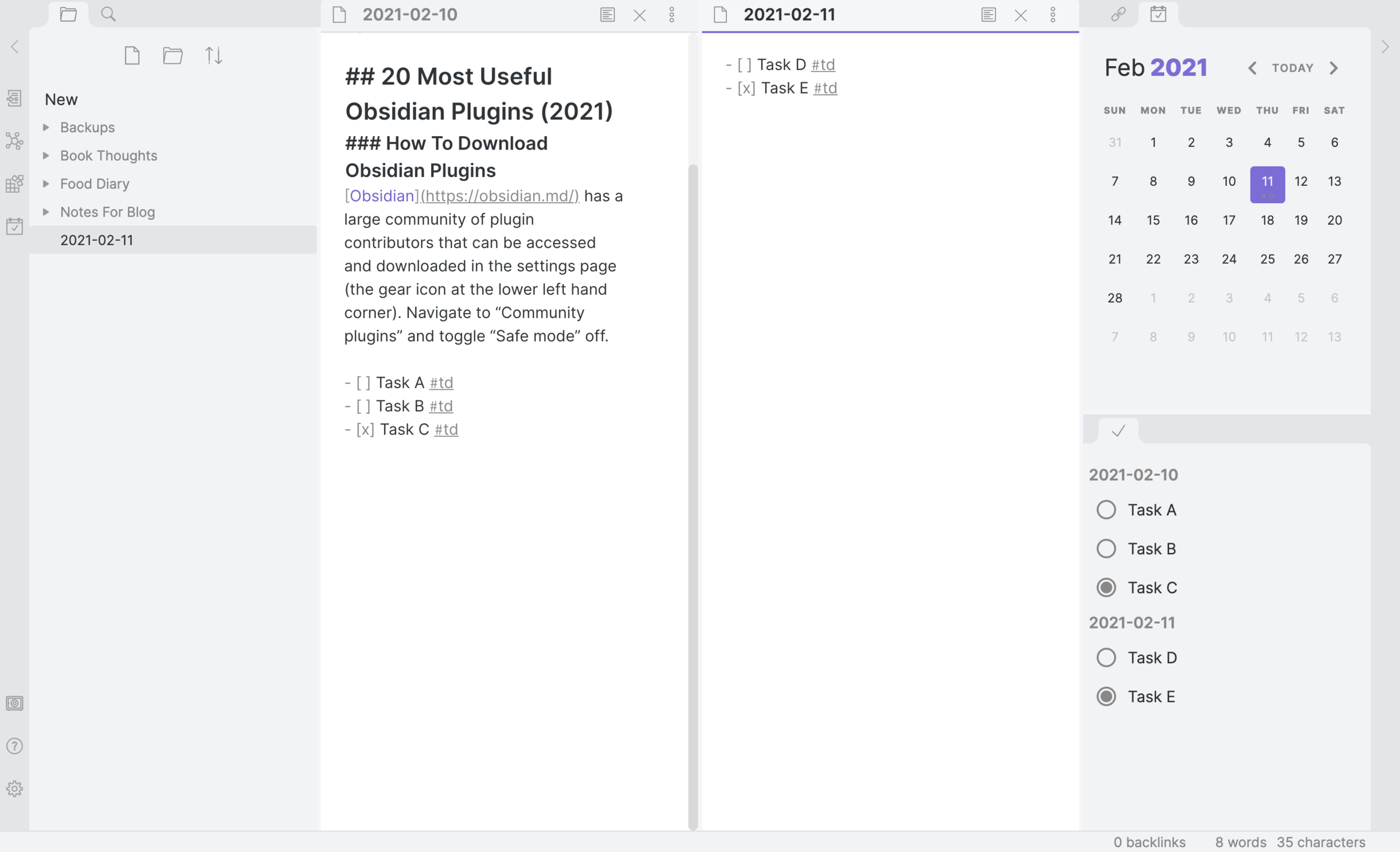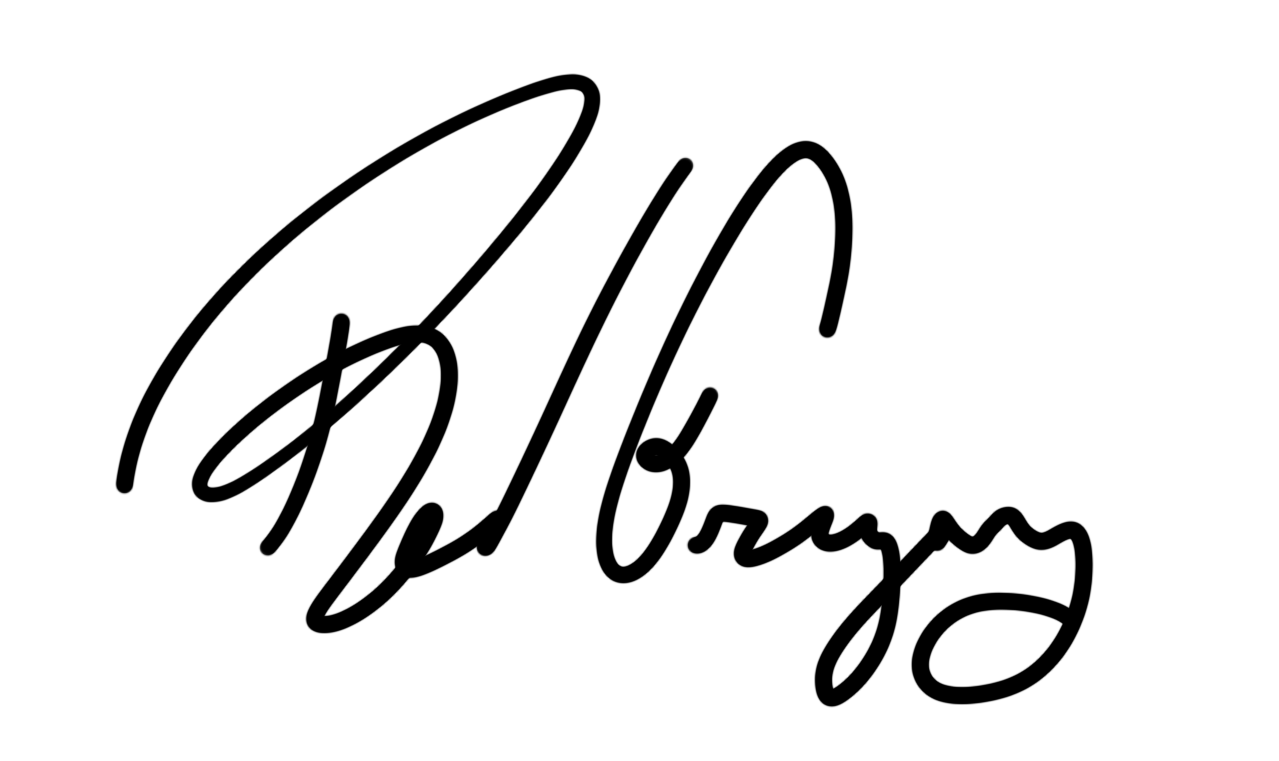How To Download Obsidian Plugins
Obsidian has a large community of plugin contributors that can be accessed and downloaded in the settings page (the gear icon at the lower left hand corner). Navigate to “Community plugins” and toggle “Safe mode” off.
7. Mind Map
Convert headers and bullet points into a viewable AND clickable mind map. All links included in the document can be clicked within the map. It is very easy to manage and the steps to view the map are a matter of a few clicks. As well, you can generate a screenshot and place an image of the mind map inside you notes.
6. Calendar
Navigate quickly through dates with this calendar toggle. This plugin also allows for the creation of daily notes upon clicking through a date. This is a must-have for those looking to add task management to a knowledge-base.
Weekly pages are also generated after toggling a setting inside the plugin's configurations.
liamcain/obsidian-calendar-plugin
5. Convert URL To Embed
Convert URL links to iframe embeds. YouTube video embeds are particularly tricky with Obsidian. This plugin will convert videos to iframe friendly embeds with a simple keyboard shortcut. And yes, Notion embeds work as well (albeit limiting). In the video below I am using (cmd + click) to navigate to external links within an embed.
FHachez/obsidian-convert-url-to-iframe
4. Search On Internet
Search the web from inside Obsidian with highlight to search. This plugin will streamline research. There are two options, one to search via external links and internal (like the image below). You can also customize search options inside the plugin's settings page. Below is an example of my custom Gutenberg query.
Gutenberg Query:
https://www.gutenberg.org/ebooks/search/?query={{query}}&submit_search=Go%21
HEmile/obsidian-search-on-internet
3. Checklist
Consolidate all checkboxes across the Obsidian vault, and in multiple pages. After installing the plugin you'll find all checkboxes located in the right-side panel. As for setting it up, simply dictate what hashtag you want to use (in my case #td) to gather all to-dos. In settings you can also determine if you want to see all "done" checkboxes as well.
delashum/obsidian-checklist-plugin
2. Sliding Panes
Mirroring the note structure of Andy Matuschak (link to his blog), this plugin allows the user to flip through links like sliding windows, the next page trailed by the last. This is an excellent plugin for a knowledge-base. Connecting notes is made more useful when navigation is effortless and visually uncomplicated. This plugin does just that.
deathau/sliding-panes-obsidian
1. Note Refractor
My favorite and most used Obsidian plugin is the note refractor, a tool that allows the user to split headings and the text below into its own new page. This will aid in note-taking workflow and spending more time on getting words out rather than structural needs. (Sliding panes plugin is also used in the video below).
When notes are done being written, configure how you want your notes to split with prefix timestamps, text, and other template options.
These Obsidian plugins are a great way to start creating a vault of notes that makes learning, doing, and organizing a whole lot easier. The Obsidian community has a ton more plugins to choose from. I recommend taking a look.