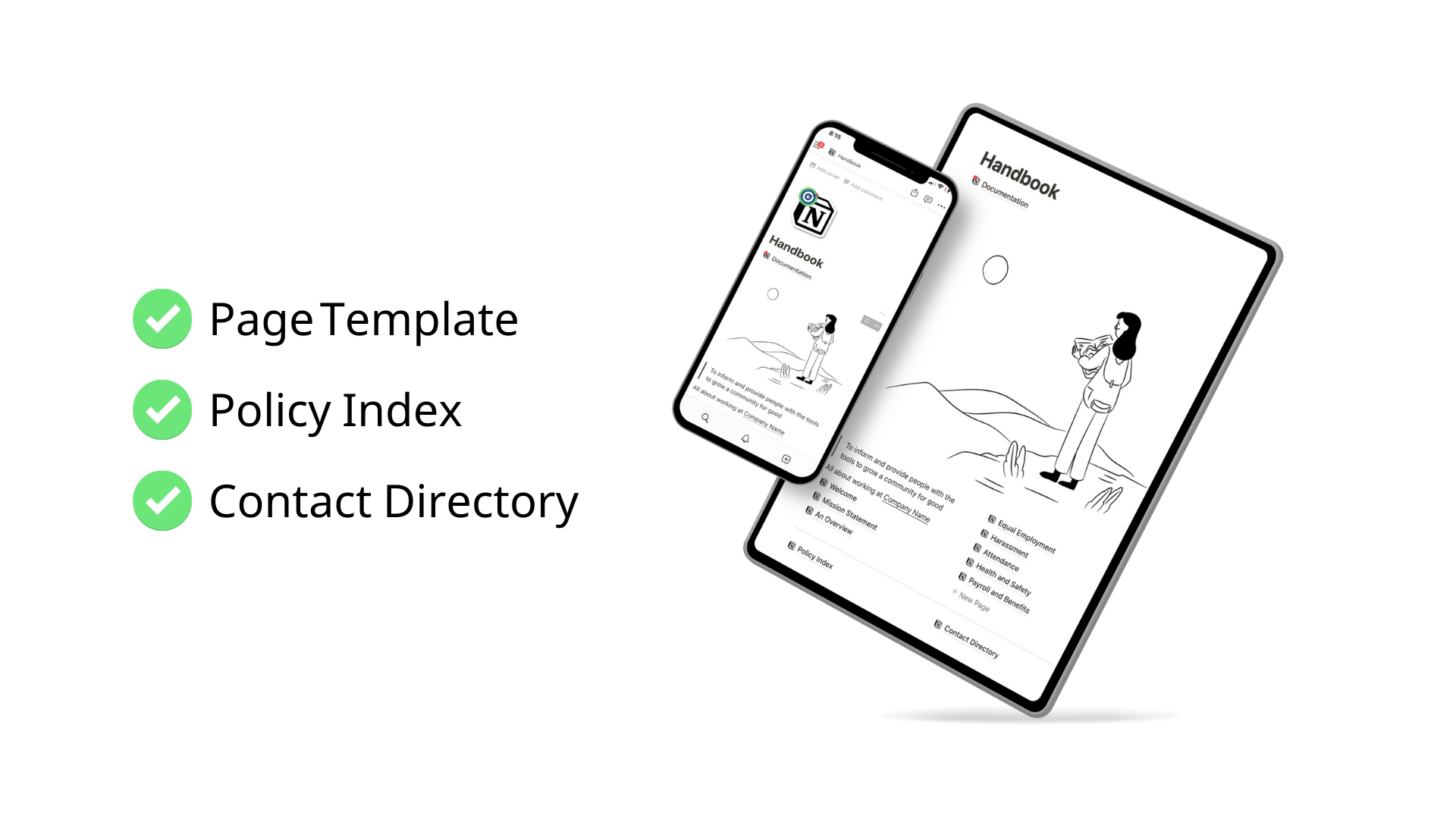🔑 Notion Synced Index
Create an index page in Notion without using a database. Instead, use the synced block feature. Synced blocks allow Notion users to share and edit a single block across multiple pages. For example, you can create a synced block in one page, then copy and paste that block to five other pages, and finally edit any block to update all six. Here’s how to use the feature to collect blocks in an index.
Learning Hub
Track learning with spaced repetition and smart formulas in this easy-to-use learning hub.
How To Use A Synced Block In Notion
If you’re unfamiliar with the term, a synced block can also be called a global block or block embed. The first synced block you create (trigger: /sync) is called the Original. The original synced block should not be deleted.
After successfully creating the synced block and inserting content, click anywhere inside the block to reveal the block menu. Here, you will see the option to Copy and sync. A link will be copied to your clipboard.
Navigate anywhere else in your workplace to paste the block. Editing any block pasted elsewhere will update all blocks that stem from the original. This is great for navigation menus and the example below for an index page.
Create An Index Page In Notion
In my Employee Handbook template, I use this index method to build a page of policy summaries called “Policy Index.” Every policy in the handbook has its own page, and every page has a synced block at the top for the policy’s summary (1-2 paragraphs).
Next, I created an empty page called Policy Index where all policy summaries reside with a read more button that navigates back to the original page. Of course, you can also navigate back to the original page via the synced block menu.
After creating a summary, I copy and sync the block to a new section in the index page, then on to the next policy. What this allows for this a global block that can be changed in the policy page and the index page simultaneously.
View The Free Notion Template
This is the Employee Handbook mentioned above to access and navigate the policy index page illustrated.