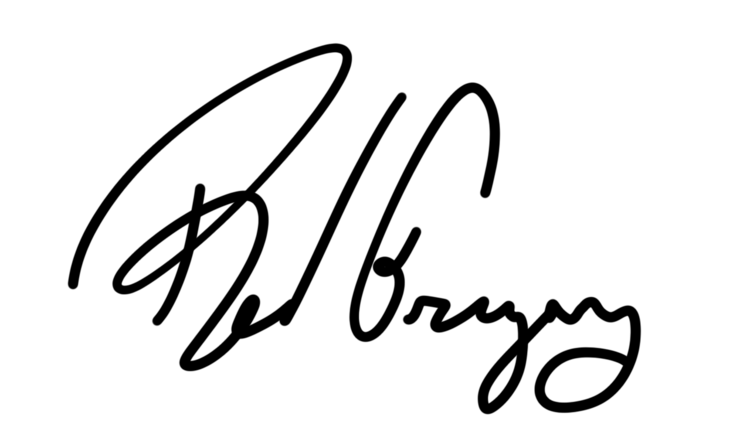🤝 Link and Sync Blocks
Notion's newest feature has arrived, the synced block. Now, the body of a page can be synced to another, much like a linked database. Grab one block from one page, sync it to another, and edit the original block remotely! Here is everything you need to know about the synced block to get started.
Create A New Synced Block
To create a new synced block trigger "/sy" and begin typing.
The block should be surrounded by a red border when hovering.
Copy and Paste The Synced Block Into A New Page
Navigate to Copy and Sync, and copy the block. Click into any other page in your workspace.
Paste the block into the body of the new page. You can now make changes to the original block!
Navigation With The Synced Block
You may want to sync a block with multiple pages. Navigating to Editing in ..., you can navigate to every page associated with the original synced block. At the top of list will be a link to the original.
Add A Synced Block To A Page Through A Link
To avoid the steps above, you can also simply link to the page you want the synced block to go.
Navigate to the linked page, and go to the backlinks. Right click on the page associated with the block, and Copy Link.
Proceed to Paste and Sync inside the body of the new page.
How To Unsync Blocks
Navigate to the "..." at the top right hand corner of any synced block and go to Unsync.
Unsyncing from the original: Unsyncing the original block will unsync ALL blocks from external pages as well.
Unsync from external page: If you want to unsync a block from a page that is not the original, the original will remain synced alongside all other external pages that have the synced block.
The block you are currently unsyncing will remain, only without the red border. Any changes made here will not change the original.
Extra Tips and Ideas For The Synced Block
You can also add inline databases to synced blocks. This can be useful for syncing linked databases with complex filters.
Have a daily to-do list in another page? Throw it inside a synced block and move it to the header of a new page your working in.
For advanced users, the navigation aspect of this feature can be highly valuable for systems that link to other pages often (ie. Zettelkasten).
Of course there is SO much more we can do with the synced block. Here is one use-case I shared on Twitter. I'm excited to explore this feature in the future.