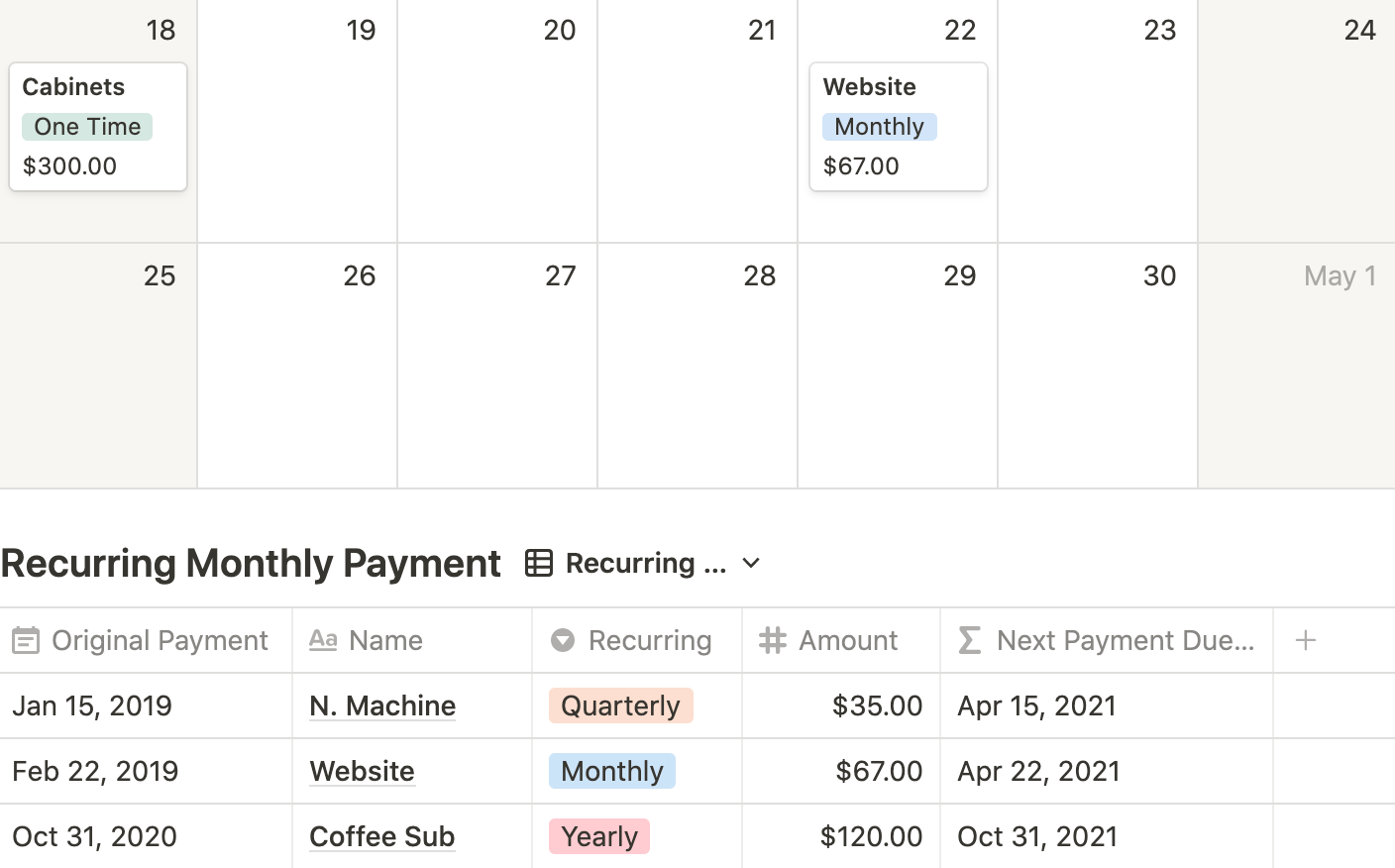🧾 Payment Calculator
If you use Notion for finances, recurring payments and reminders is a must. Below I share three different ways to add recurring monthly, quarterly, and yearly payments to find the Next Payment Due and the Last Payment Made. In addition, I show you how to view both recurring and non-recurring payments inside the same calendar using one formula.
Properties In The Database
Amount: price
Last Payment Date: formula to determine last payment date based off of the Original Payment date and a Recurring option.
Next Payment Date: formula to determine next payment date based off of the Original Payment date and a Recurring option.
Original Payment: date to insert date of payment.
Recurring: select property with three options
Monthly
Quarterly
Yearly
One Time
Database Views
How To Return Recurring Payments
First, fill out the Recurring select property
Next, fill out the Original Payment property
The formula for both Next and Last Payment will populate
Next Payment Formula
if(prop("Recurring") == "Monthly", dateAdd(prop("Original Payment"), dateBetween(now(), prop("Original Payment"), "months") + 1, "months"), if(prop("Recurring") == "Quarterly", dateAdd(prop("Original Payment"), dateBetween(now(), prop("Original Payment"), "quarters") + 1, "quarters"), if(prop("Recurring") == "Yearly", dateAdd(prop("Original Payment"), dateBetween(now(), prop("Original Payment"), "years") + 1, "years"), prop("Original Payment"))))
Last Payment Formula
if(prop("Recurring") == "Monthly", dateAdd(prop("Original Payment"), dateBetween(now(), prop("Original Payment"), "months"), "months"), if(prop("Recurring") == "Quarterly", dateAdd(prop("Original Payment"), dateBetween(now(), prop("Original Payment"), "quarters"), "quarters"), if(prop("Recurring") == "Yearly", dateAdd(prop("Original Payment"), dateBetween(now(), prop("Original Payment"), "years"), "years"), now())))
AddIng Non-Recurring Payments
First, select the Recurring property to “One Time“
Second, fill out Original Payment as date paid. This date will transfer to the Next Payment Date formula of which will allow both recurring and non-recurring tasks to be viewed in the same calendar.
The Next Payment Formula As A Calendar View
Settings (…) > Calendar by > Next Payment Date
Subscription Tracker With Recurring Payments
As well, keep in mind that calendars viewed by formulas act only as windows and new entries cannot be added via the calendar. There is a table view underneath to add entries.