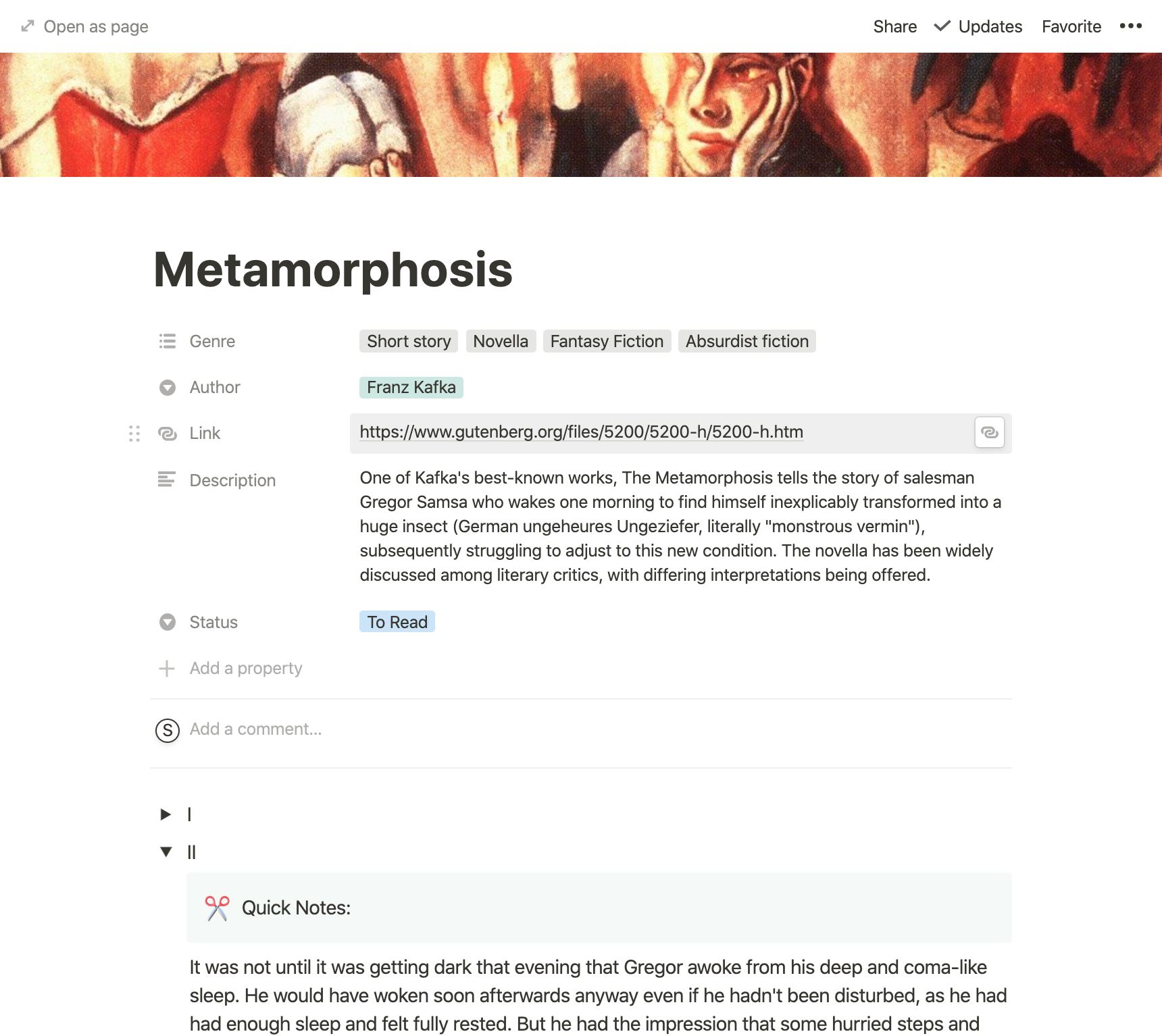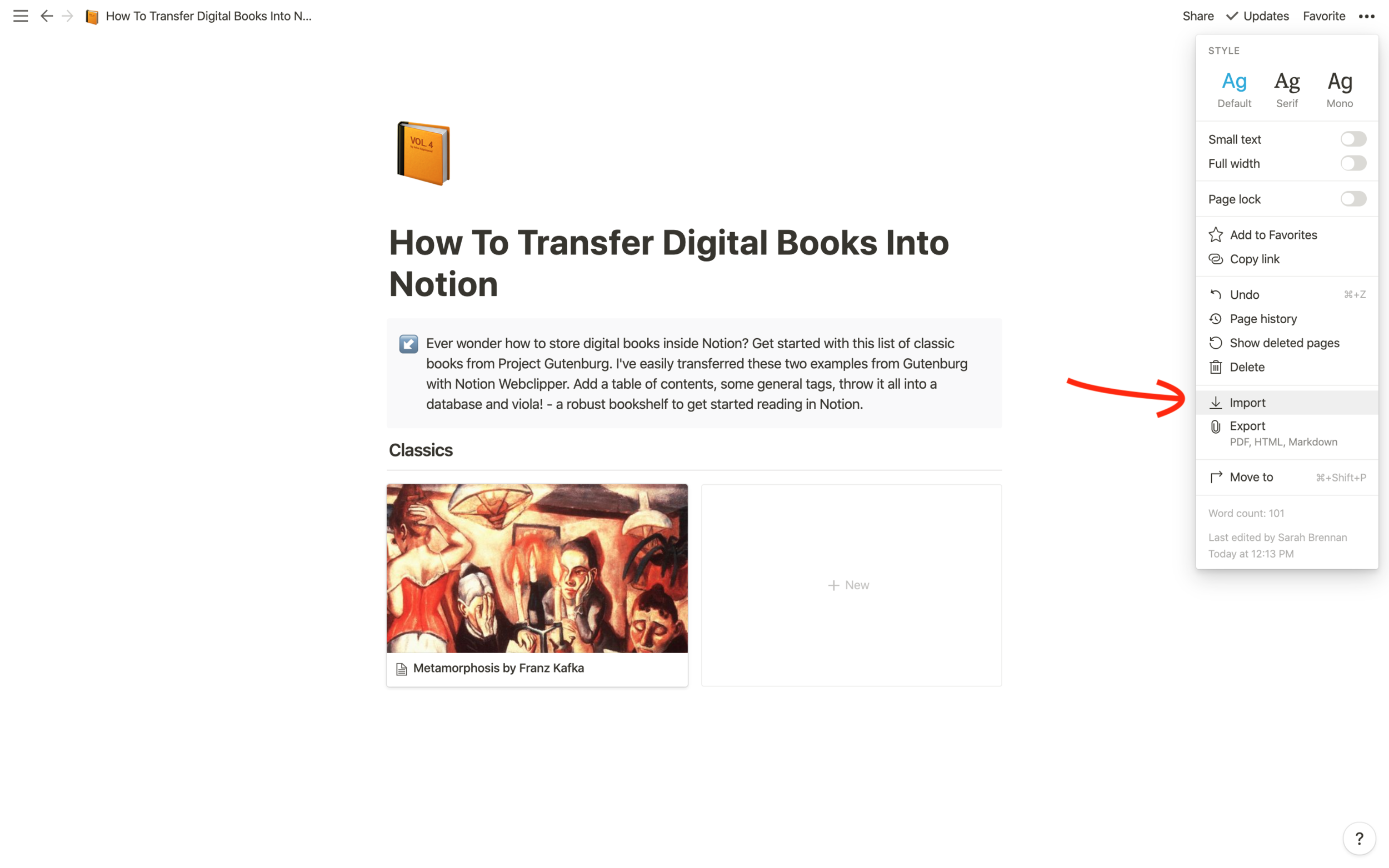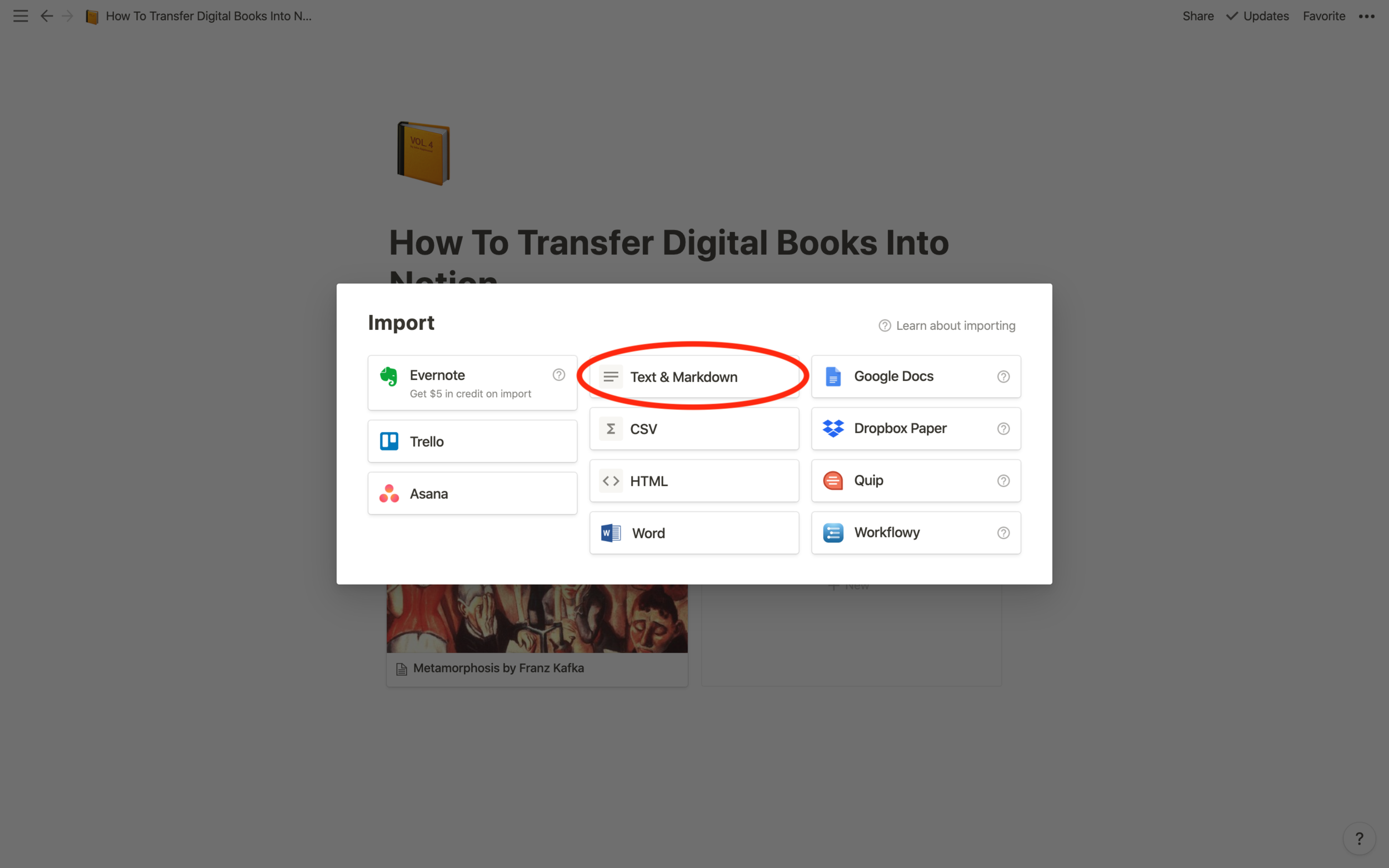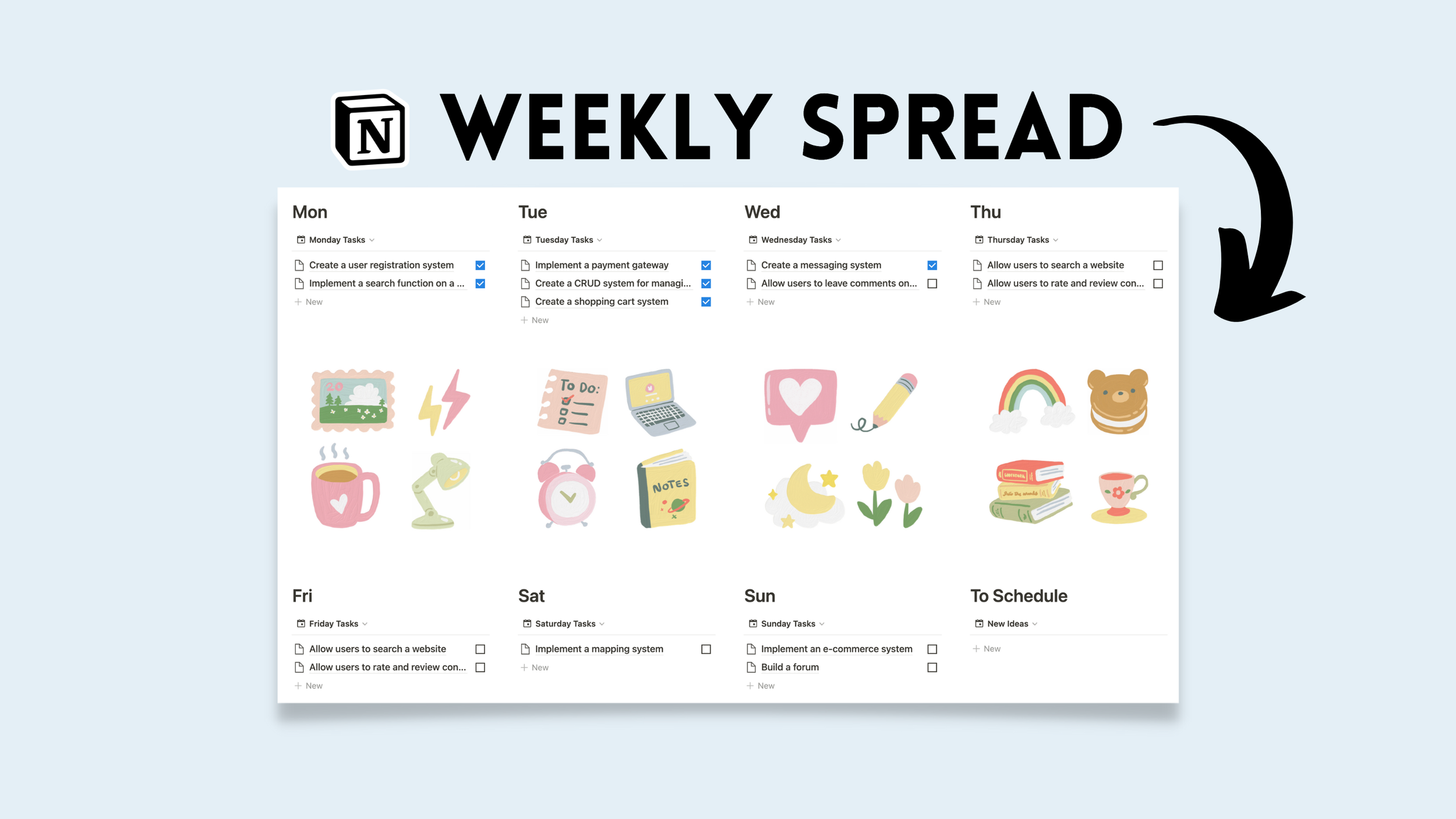📚 Save Digital Books
Ever wonder how to store digital books inside Notion? Get started with this list of classic books from Project Gutenberg. I've easily transferred these two examples from Gutenberg with Notion Webclipper. Add a table of contents, some general tags, throw it all into a database and viola! - a robust bookshelf to get started reading in Notion.
How To Add Books From Web Clipper
Step 1: Save readable web-page with Webclipper into desired database
Make sure the webpage only contains the text of the digital book.
Step 2: Toggle Chapters (trigger: /toggle)
The digital book should automatically appear inside the page if the webpage allows. If it does not appear after a few minutes, try navigating outside the page and back in. If text still does not appear, follow directions below.
How To Add Large Digital Books With Import
Compatibility: txt files, epubs, markdown, etc.
*Note: large digital books like textbooks will not transfer with webclipper. An error message will appear if this is the case. Use import instead as follows:
Step 1: Navigate To Import
Step 2: Upload txt, EPub Or Markdown File
Step 3: Create Table Of Contents (trigger: /toc)
Proceed to drag table of contents into a toggle for a more compact view.