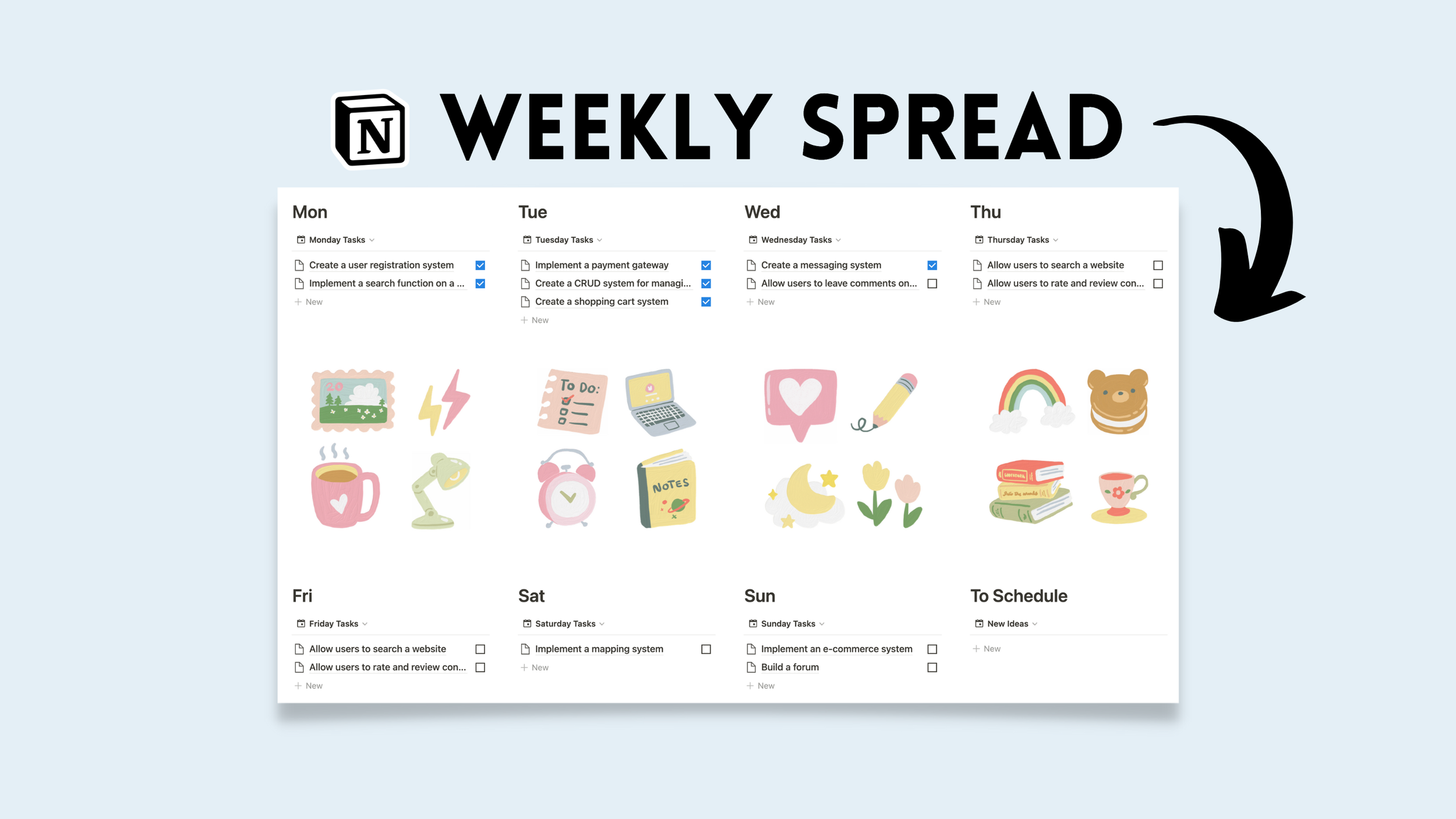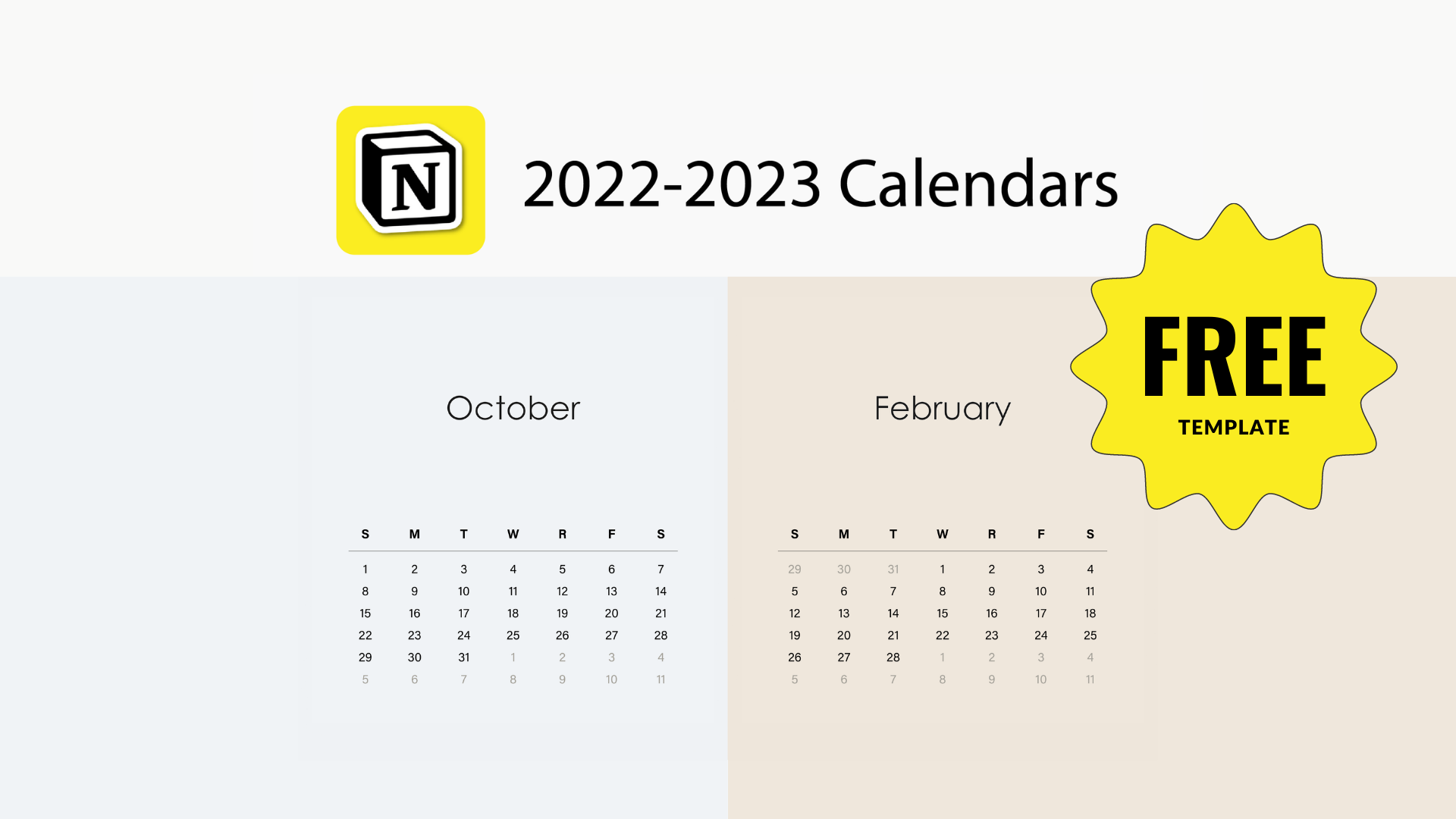📆 Weekly Layout
I’ve been very engaged with Notion’s template button lately in an attempt to minimize database use. The following use-case explores a minimal weekly view for tasks using nested templates, toggles, and checkboxes.
Configure The Template Button
Trigger: “/template” in a blank page.
In this first template, I created a button that triggers a new month. Included is a toggle (trigger: “/toggle”) that has:
Inline date-range: trigger: “@,” start typing date, then toggle end date inside date’s popup window.
I also added a reminder where upon creating a new weekly view, I must configure this date range to match the month I’m in.
Configure The Weekly Template
Trigger “/template” nested inside the month toggle, and proceed to configure this nested template to show a weekly view.
First, Create A Separate Page With Weekly View Columns
Click outside the template for a moment and create a new page: “trigger: /page.”
You can drag and drop blocks next to one another to create columns.
Second, Drag This Page Into The Nested Template
Third, Convert Page To A Toggle
Navigate “:::” next to page block and find “Turn into toggle”
Lastly, Change The Title Of Weekly Toggle
Change this title to match the “New Month” toggle title.
Inline date-range: trigger: “@,” start typing date, then toggle end date inside date’s popup window.
The Week View Template In Action
Hope you can make use of the handy template button in Notion like I did. Below is a link to duplicate the example shown here.