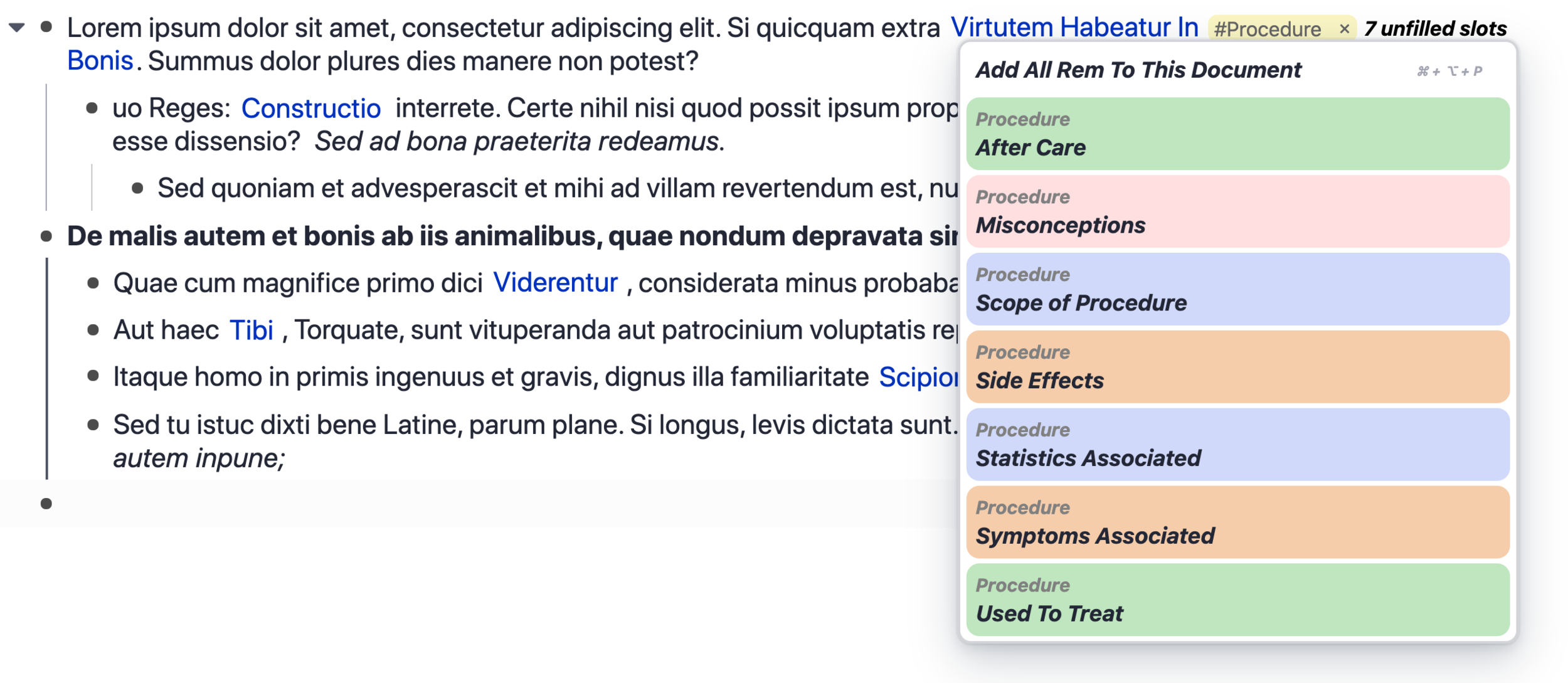📋 Drop Down Descriptors
RemNote presents its note-taking design in the way of concepts and descriptors which is simply parent/child bullet points. As in, the parent bullet point is the concept and its children are the descriptors. When hashtags are used in your notes, those hashtags can act as concepts with descriptors to insert in the form of a drop down menu. Here’s how it works.
Firstly, What Does A Descriptor Drop down Accomplish?
Unlike a template that adds descriptors to a note automatically via a command, the drop down menu gives you the option to choose descriptors via a tag created. If you do not want to use a tag, but want the same effect, refer to my “extra tip” at the bottom of the page.
Click to expand
Step 1: Create A Hashtag
Trigger: “##“
This hashtag will act as the title of the dropdown menu. In the example below my dropdown menu is called “Procedure”
Click to expand
Step 2: Insert Tag Into Document As A Portal
Trigger: CMD + Click hashtag OR right click hastag and click insert into document
Click to expand
Within this portal, add the options in the dropdown menu. Each option will be a child of the parent rem.
Click to expand
Extra: How To Change Tag Colors
Inside the portal, navigate the three dots next to bullet point and add a color highlight.
Step 3: Turn Each Option Into A Slot
Trigger: “/slot”
Click to expand
Delete Portal. Options will now appear next to the original hashtag. Each time the Procedure tag is used these options will now appear.
Click to expand
Each descriptor inserted into notes will appear as a link where the user can utilize backlinking to locate every instance in the workspace that descriptor is used.
Extra Tip: Deep Search Alternative
In the scenario where you would not want to use the tag procedure with a rem, but want to locate all of the children rems associated with procedure, you can conduct a deep search instead.
Step 1: trigger “[[“ and search for the concept (ie. procedure)
Step 2: press “tab” to locate that concept’s children