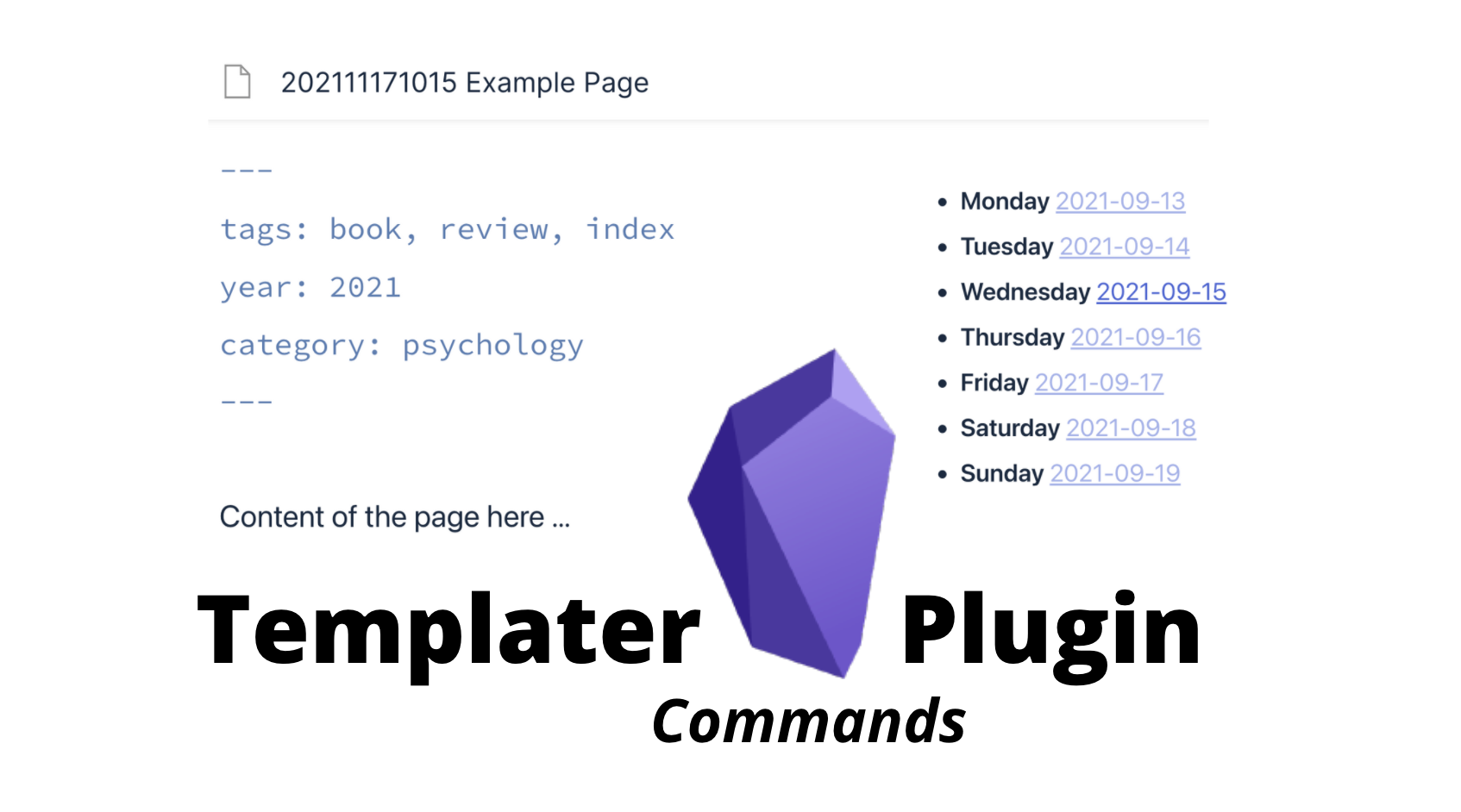Getting started with the Templater Obsidian plugin? Here’s a list of commands to experiment with. After creating this video about the plug-ins I’m currently using, I mentioned Templater quite a bit. And so, I created a list of commands I’ve used to systemize my vault. Keep in mind, Templater has these commands and javascript compatibility too. Learn more here.
How To Get Started With Templater
Installation instructions
Navigate to community plugins, browse plugins, and install Templater.
Return to community plugins and enable the plugin.
Create a folder for templates (ie. a folder named “Templates”).
Go to Templater settings and select a “Template Folder Location”.
Create your first template
Navigate to your templates folder and create a new file.
All content in the body of the file will be duplicated upon choosing template.
How to choose a template
Navigate to command palette (command + P).
Find Templater : Open Insert Template modal.
All files inside the template folder will be found here to select.
(optional) Create hotkey for each template in the Templater settings page.
The Templater Commands
Insert these commands into the body of a template page.
1. Extract the file’s title
<% tp.file.title %>
2. Extract file’s title without 12-digit Zettelkasten number
<% tp.file.title.slice(13) %>
3. Extract items in the title
Replace [#] with item location between spaces
<% tp.file.title.split(" ")[1] %>
4. Extract items from metadata
Replace [“this text”] with what frontmatter you want to extract.
<% tp.frontmatter["tags"] %>
or
<% tp.file.tags %>
5. Insert date created in metadata
<% tp.file.creation_date("Do MMMM YYYY") %>
6. Extract folder name of file
**Folder**: `<% tp.file.folder() %>`
7. Create daily links for this week (M-Su)
- **Monday** [[<% tp.date.weekday("YYYY-MM-DD", 1) %>]]
- **Tuesday** [[ <% tp.date.weekday("YYYY-MM-DD", 2) %>]]
- **Wednesday** [[<% tp.date.weekday("YYYY-MM-DD", 3) %>]]
- **Thursday** [[<% tp.date.weekday("YYYY-MM-DD", 4) %>]]
- **Friday** [[<% tp.date.weekday("YYYY-MM-DD", 5) %>]]
- **Saturday** [[<% tp.date.weekday("YYYY-MM-DD", 6) %>]]
- **Sunday** [[<% tp.date.weekday("YYYY-MM-DD", 7) %>]]
8. Create daily links for week of file’s title
The file’s title needs to be formatted as “YYYY-MM-DD”.
- **Monday** [[<% tp.date.weekday("YYYY-MM-DD", 1, tp.file.title, "YYYY-MM-DD") %>]]
- **Tuesday** [[<% tp.date.weekday("YYYY-MM-DD", 2, tp.file.title, "YYYY-MM-DD") %>]]
- **Wednesday** [[<% tp.date.weekday("YYYY-MM-DD", 3, tp.file.title, "YYYY-MM-DD") %>]]
- **Thursday** [[<% tp.date.weekday("YYYY-MM-DD", 4, tp.file.title, "YYYY-MM-DD") %>]]
- **Friday** [[<% tp.date.weekday("YYYY-MM-DD", 5, tp.file.title, "YYYY-MM-DD") %>]]
- **Saturday** [[<% tp.date.weekday("YYYY-MM-DD", 6, tp.file.title, "YYYY-MM-DD") %>]]
- **Sunday** [[<% tp.date.weekday("YYYY-MM-DD", 7, tp.file.title, "YYYY-MM-DD") %>]]
9. Retrieve clipboard content
<% tp.system.clipboard() %>
10. Create drop-down menu to choose from
<% tp.system.suggester(["🔥 Priority 1", "Priority 2", "Priority 3"], ["🔥 Priority 1", "Priority 2", "Priority 3"]) %>
11. Create a text-field form to insert
This will appear as a pop-up form when the template is triggered.
<% tp.system.prompt("Where is he from?", "type place here ...") %>
12. Show yesterday and tomorrow
<< [[<% tp.date.now("YYYY-MM-DD", -1) %>]] | [[<% tp.date.now("YYYY-MM-DD", 1) %>]] >>
13. yesterday and tomorrow from file title
<< [[<% tp.date.now("YYYY-MM-DD", -1, tp.file.title, "YYYY-MM-DD") %>]] | [[<% tp.date.now("YYYY-MM-DD", 1, tp.file.title, "YYYY-MM-DD") %>]] >>
14. Move file to defined folder
<% await tp.file.move("/Example Folder/" + tp.file.title) %>
15. Create index page from file name
This creates a page to an index for the current folder.
[[§Index-<% tp.file.folder() %>]]