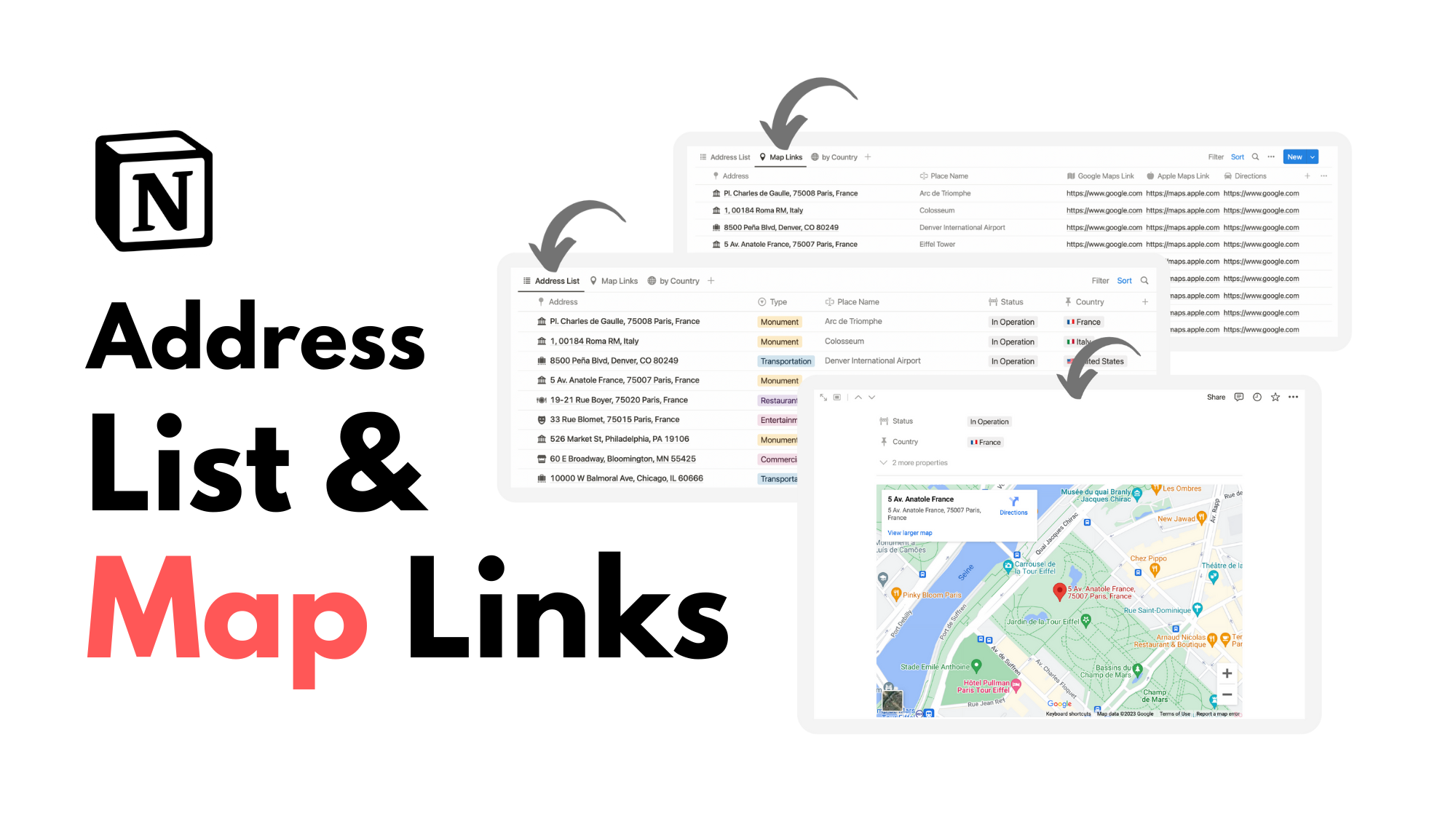✈️ Save Content
You can use the Save to Notion webclipper to create content playlists. I’m going to show you how I set up a webclipper form to remotely populate properties in a Notion database. In this example, we’ll create hubs of related content saved from the web to premade database templates.
Inside A Galleryview Is Each Playlist
Trigger: “/inline gallery”
Inside each “card” or playlist created is a parent-child relation (a relation that connects to its own database) that will allow for all saved content to reside within its corresponding playlist (synced both ways) like so:
Create A Template Inside The Notion Database For Each Playlist
Check off or fill out all properties. For example..
The “parent” relation will always populate with the corresponding playlist.
A checkbox called “To Consume” will also be ticked
Click to expand
Download The Save to Notion Extension
And create a separate form for each playlist. Here is an example of how I configured a Productivity form.
I make sure the template corresponds with the template in the database.
I also make sure, especially for video content, to also save page content.
Lastly, the lock icon next to each field can be toggled off to quick edit upon entering the form (as shown below)
Click to expand