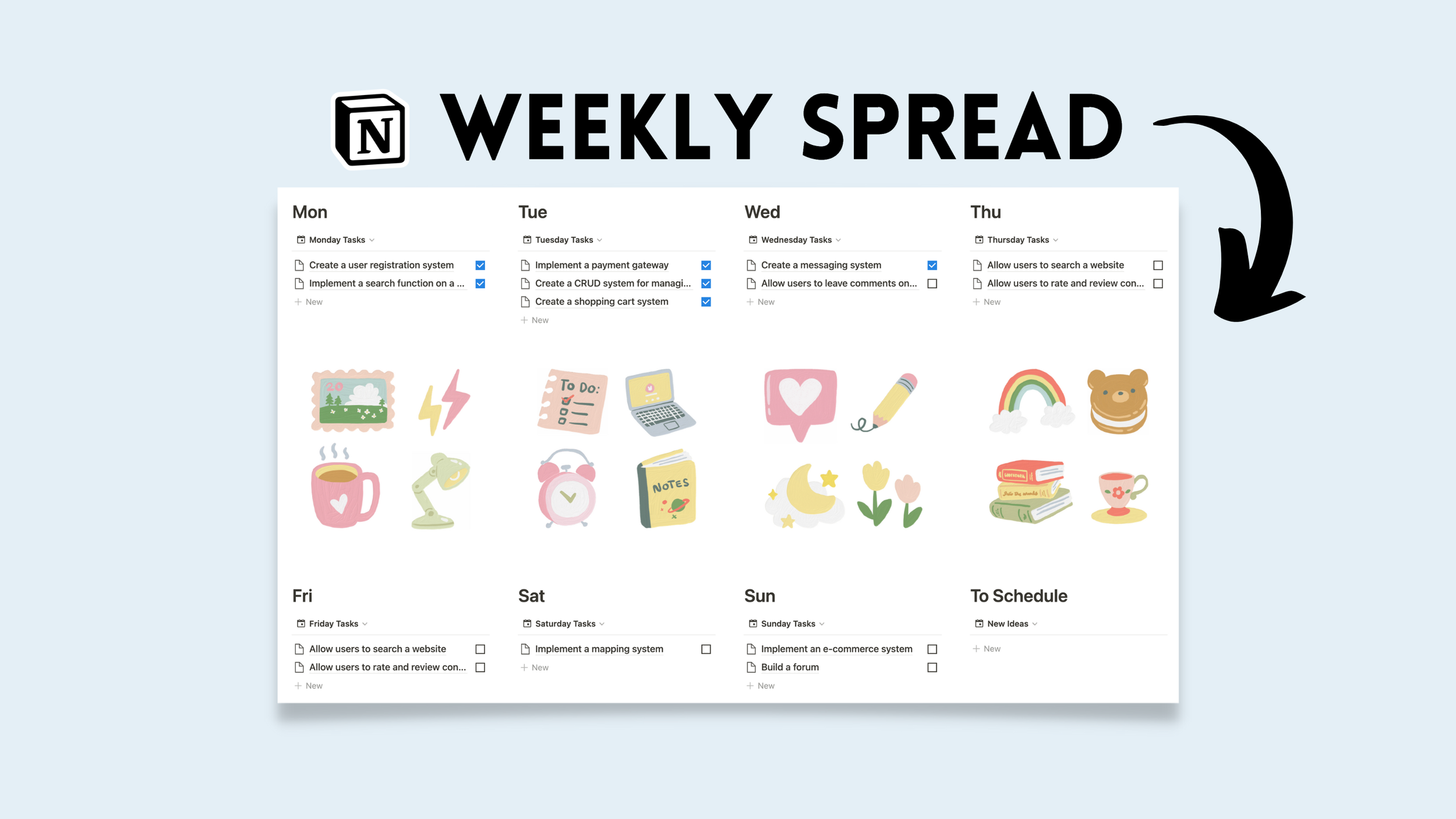↙ Drag+Drop Grid
Notion’s boardview feature can be arranged to display a 4-quadrant matrix of which cards can be dragged and dropped between segments. A popular use-case for this matrix is the Eisenhower system. This tutorial provides a step-by-step guide on how to create this display for your own analysis or productivity structure.
Step 1: Create a boardview database
Name 4 unique select properties. Below is an example for recurring tasks (daily, weekly, monthly, quarterly).
Click to expand
Step 2: Show one select and hide the rest
To hide a select, navigate to (...) and find "hide."
Step 3: Create three linked databases under the original
How to create a linked database: trigger (/linked database) and search for name of original database. In this example, it is called "Recurring tasks."
Change each linked database to boardview. (navigate to "+Add a view" next to database title)
Remember: you can also hide the "No Status" column for a clean look.
Step 3a: Follow step two for each linked database
Step 4: Configure databases
Navigate to properties and change card size to "Large." Configure card size for every database.
Step 5: Create two empty columns
Create two empty blocks (enter twice), and drag one block next to the other.
Click to expand
Step 6: Drag databases under the columns
As shown below, the quad matrix will form.
Tip: dragging “cards” or entries is possible with any database view type, and can be dragged across two different types of views (ex. calendar and list).